Upgrading Firmware on Cisco UCS C-240-M3 Server using HUU (Host Upgrade Utility)
Follow below steps:
Step 1:Permalink
Download the HUU(Cisco Host Upgrade Utility) ISO software.
- Login with your credential and navigate to the following URL:cisco firmware.
- In the middle column, search for “ucs c240 m3 rack server”
- Go to
Home>Servers–Unified Computing>UCS C-Series Rack Mount Standalone Server Software>UCS C240 M3 Rack Server Software>Unified Computing System (UCS) Server Firmware- 3.0(4l) - Download
ucs-c240-huu-3.0.4l.isofile.
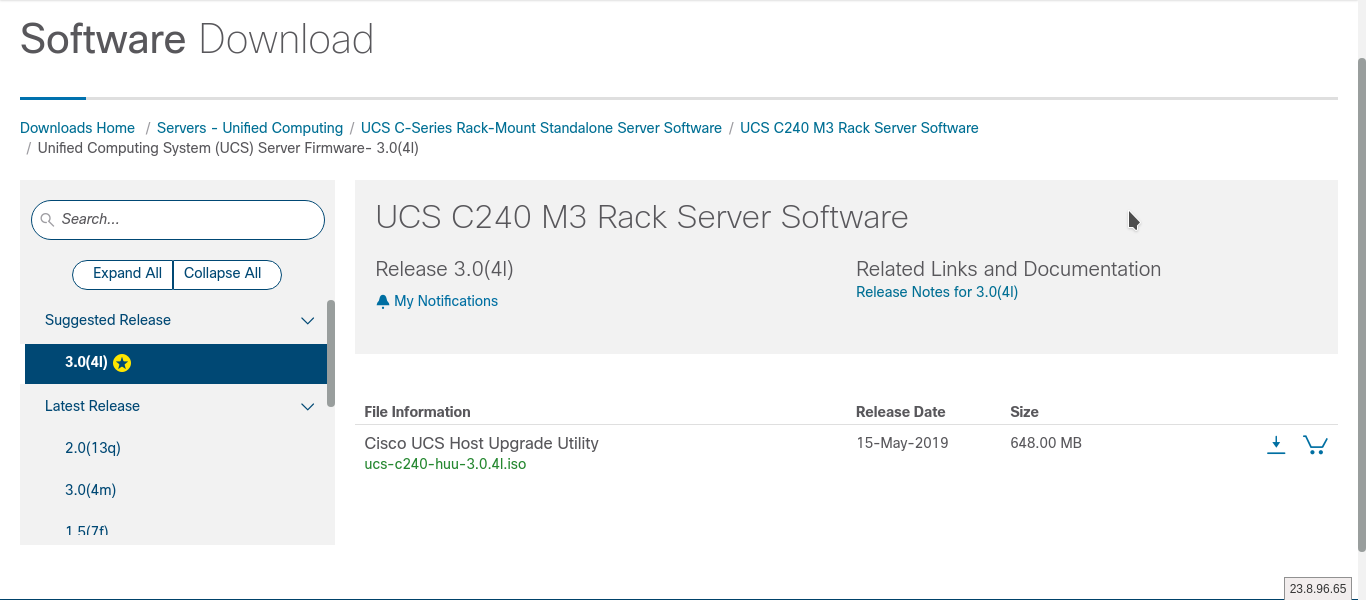

Step 2:Permalink
Map firmware iso to KVM console or to CIMC Remote Presence. I’m mapping iso to CIMC Remote Presence.
Login to CIMC
Go To: Server > Remote Presence
Virtual KVM Properties. Tick on Enabled.
Virtual Media Properties. Tick on Enabled.
Cisco IMC-Mapped vMedia: Add New Mapping
Volume: anyname
Mount Type: WWW(HTTP/HTTPS)
Remote Share: http://X.X.X.X/
Remote File: ucs-c240-huu-3.0.4I.iso
Save
check mapping status. It should show mapping status “Mapped“.
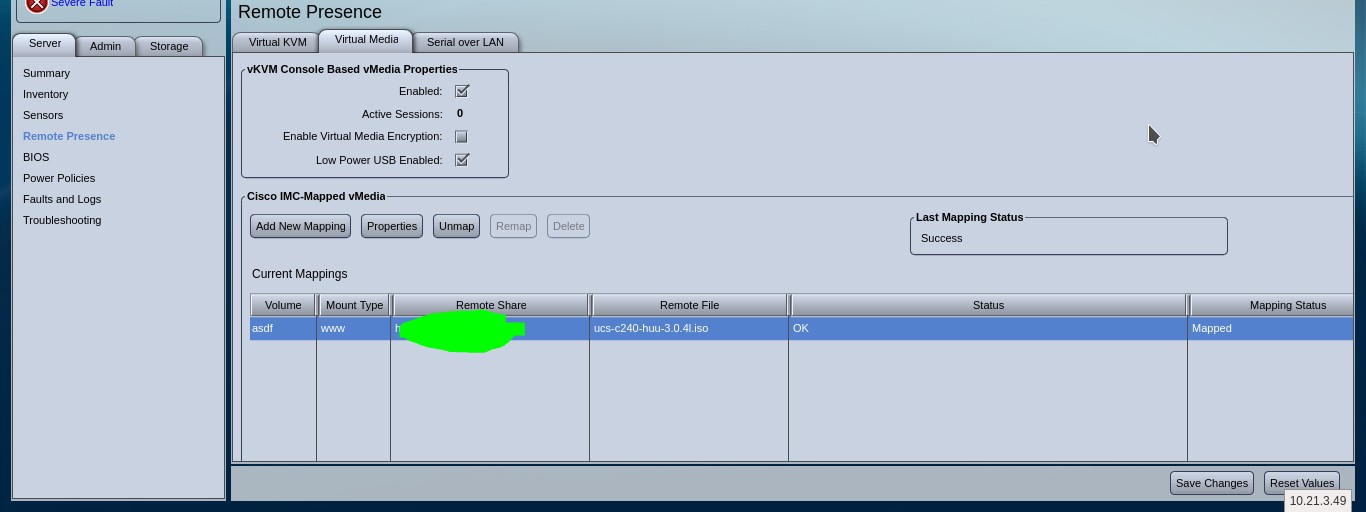
Boot the server and press F6 when prompted to open the Boot Menu screen. In the Boot Menu screen, choose the prepared ISO. Choose Cisco CIMC-Mapped vDVD1.22 and press Enter. Now the server boots from the selected device.

Step 3:Permalink
Allow the upgrade to take place.
After the HUU boots, Cisco End User License Agreement (EULA) appears, click on I Agree. After you accept the EULA, when the Cisco Host Upgrade Utility window appears with a list of all the components that are available for update. If you want to update all the listed components, click Update all.
If you want to update specific components from the list, choose the components that you want to update.
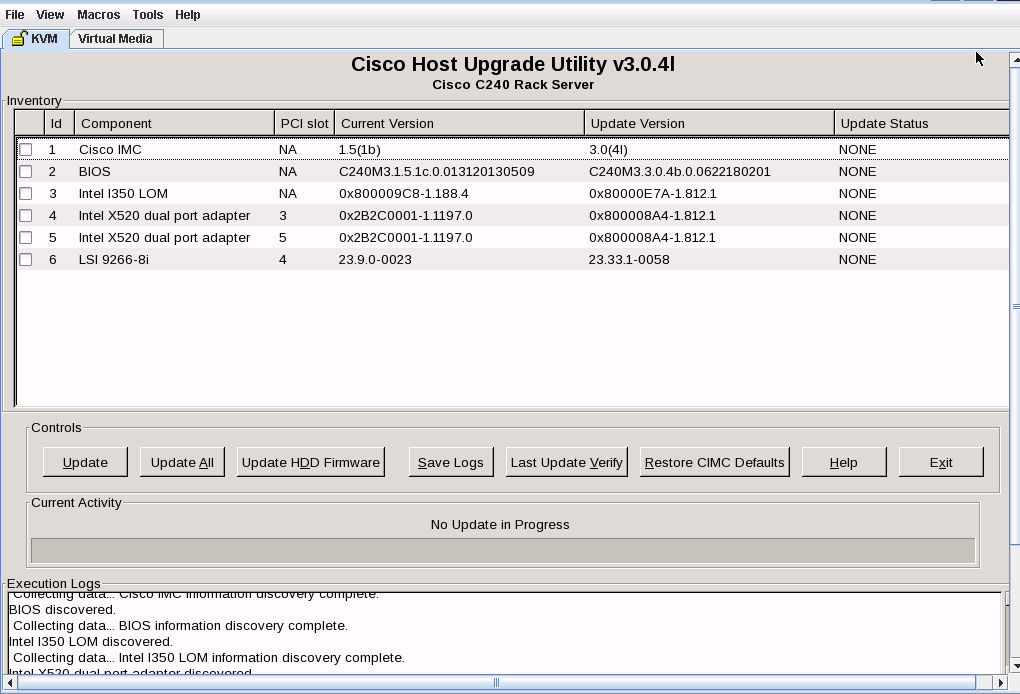
confirmation:
Do you wish to update firmware on all components ? yes
Do you wish to proceed with firmware update? yes
Do you want to enable Cisco IMC secure boot? No
[ Note: If you update all the components then it may take upto 1 hour.]
Click Exit to exit from the HUU. Click Yes at the confirmation prompt.
Now reboot server to apply firmware changes, also check the CIMC firmware version.
Boot the server back into HUU ISO, and click Last Update Verify. This action compares the previously updated firmware version for each component that was updated using the HUU with the current version of the firmware on the components and provides the status of the update.
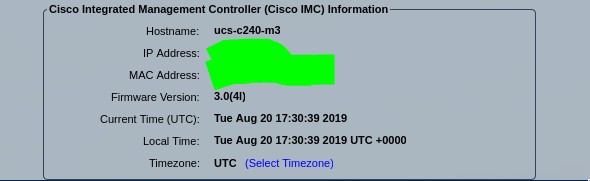
That’s it!!


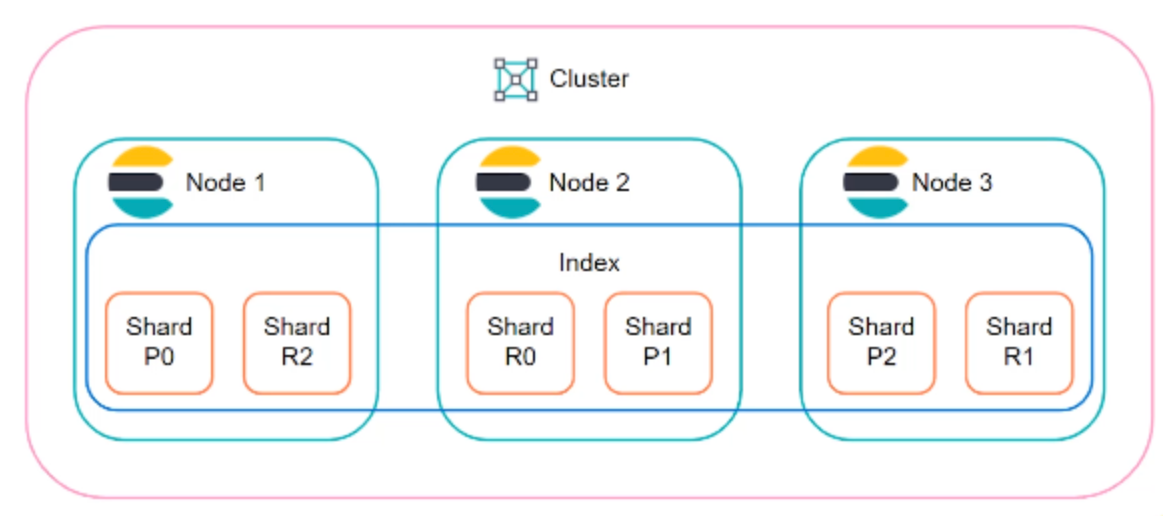

Comments