Enable Outlook 2013/2016/2019 to use Transport Layer Security (TLS) 1.1 and 1.2 in windows 7
Updated:
If u have an older windows 7 pc from where you want to connect your mail server through outlook 2013/2016/2019 and your mail server only supports TLS 1.2 and 1.3 then this guide is for you.
This document explains how to configure your Microsoft Windows® 7 workstation and Microsoft Outlook® 2013 mail clients to use Transport Layer Security (TLS) protocol version 1.2. Transport Layer Security (TLS) 1.0 and 1.1 are slowly being deprecated so due to security reason it’s better not to use in your production environement. Windows 7 supports TLS 1.1 and TLS 1.2. But these protocol versions are not enabled on it by default. On Windows 8 and higher these protocols are enabled by default.
I am testing on outlook version 2013 but same steps is valid for outlook 2016 and above as well.
STEPS:
-
Check your windows version first. If your have Windows 7 Service Pack (SP1) then you can proceed with step 2 otherwise first you have to upgrade your windows 7 to windows SP1 and move to step 2.
windows7-SP1-update -
Download and install the KB3140245 Windows update from the Microsoft Update Catalog.
windows7-KB3140245 -
Install EasyFix: It will populate DefaultSecureProtocols registry subkey.
EasyFix - Reboot
- Reconnect outlook or do new outlook setup.
That’s it.
OR
If your pc is Windows 7 SP1 and want to run above steps 2 & 3 through powershell script then click on gist filename at below windows7_tls12.ps1. Click on Download ZIP. This script download windows patch for you and do modification in your registry.
| #Note: | |
| #This script downloads and installs the KB3140245 Windows update. | |
| Import-Module BitsTransfer | |
| $arch=(Get-WmiObject -Class Win32_operatingsystem).Osarchitecture | |
| If ($arch -eq "32-bit") { | |
| $kbUrl32 = "http://download.windowsupdate.com/c/msdownload/update/software/updt/2016/04/windows6.1-kb3140245-x86_cdafb409afbe28db07e2254f40047774a0654f18.msu" | |
| $kb32 = "windows6.1-kb3140245-x86_cdafb409afbe28db07e2254f40047774a0654f18.msu" | |
| Start-BitsTransfer -source $kbUrl32 | |
| wusa $pwd/$kb32 /log:install.log | |
| } | |
| Else { | |
| $kbUrl64 = "http://download.windowsupdate.com/c/msdownload/update/software/updt/2016/04/windows6.1-kb3140245-x64_5b067ffb69a94a6e5f9da89ce88c658e52a0dec0.msu" | |
| $kb64 = "windows6.1-kb3140245-x64_5b067ffb69a94a6e5f9da89ce88c658e52a0dec0.msu" | |
| Start-BitsTransfer -source $kbUrl64 | |
| wusa $pwd/$kb64 /log:install.log | |
| } | |
| #Note: | |
| #This script creates registry keys in the following files: | |
| #HKEY_LOCAL_MACHINE/SOFTWARE/Microsoft/Windows/CurrentVersion/Internet Settings/WinHttp | |
| #HKEY_LOCAL_MACHINE/SOFTWARE/Wow6432Node/Microsoft/Windows/CurrentVersion/Internet Settings/WinHttp | |
| #HKEY_LOCAL_MACHINE/SYSTEM/CurrentControlSet/Control/SecurityProviders/SCHANNEL/Protocols/TLS 1.1 | |
| #HKEY_LOCAL_MACHINE/SYSTEM/CurrentControlSet/Control/SecurityProviders/SCHANNEL/Protocols/TLS 1.2 | |
| $arch=(Get-WmiObject -Class Win32_operatingsystem).Osarchitecture | |
| $reg32bWinHttp = "HKLM:\SOFTWARE\Microsoft\Windows\CurrentVersion\Internet Settings\WinHttp" | |
| $reg64bWinHttp = "HKLM:\SOFTWARE\Wow6432Node\Microsoft\Windows\CurrentVersion\Internet Settings\WinHttp" | |
| $regWinHttpDefault = "DefaultSecureProtocols" | |
| $regWinHttpValue = "0x00000a00" | |
| $regTLS11 = "HKLM:\SYSTEM\CurrentControlSet\Control\SecurityProviders\SCHANNEL\Protocols\TLS 1.1\Client" | |
| $regTLS12 = "HKLM:SYSTEM\CurrentControlSet\Control\SecurityProviders\SCHANNEL\Protocols\TLS 1.2\Client" | |
| $regTLSDefault = "DisabledByDefault" | |
| $regTLSValue = "0x00000000" | |
| Clear-Host | |
| Write-Output "Creating Registry Keys...`n" | |
| Write-Output "Creating registry key $reg32bWinHttp\$regWinHttpDefault with value $regWinHttpValue" | |
| IF(!(Test-Path $reg32bWinHttp)) { | |
| New-Item -Path $reg32bWinHttp -Force | Out-Null | |
| New-ItemProperty -Path $reg32bWinHttp -Name $regWinHttpDefault -Value $regWinHttpValue -PropertyType DWORD -Force | Out-Null | |
| } | |
| ELSE { | |
| New-ItemProperty -Path $reg32bWinHttp -Name $regWinHttpDefault -Value $regWinHttpValue -PropertyType DWORD -Force | Out-Null | |
| } | |
| IF($arch -eq "64-bit") { | |
| Write-Output "Creating registry key $reg64bWinHttp\$regWinHttpDefault with value $regWinHttpValue" | |
| IF(!(Test-Path $reg64bWinHttp)) { | |
| New-Item -Path $reg64bWinHttp -Force | Out-Null | |
| New-ItemProperty -Path $reg64bWinHttp -Name $regWinHttpDefault -Value $regWinHttpValue -PropertyType DWORD -Force | Out-Null | |
| } | |
| ELSE { | |
| New-ItemProperty -Path $reg64bWinHttp -Name $regWinHttpDefault -Value $regWinHttpValue -PropertyType DWORD -Force | Out-Null | |
| } | |
| } | |
| Write-Output "Creating registry key $regTLS11\$regTLSDefault with value $regTLSValue" | |
| IF(!(Test-Path $regTLS11)) { | |
| New-Item -Path $regTLS11 -Force | Out-Null | |
| New-ItemProperty -Path $regTLS11 -Name $regTLSDefault -Value $regTLSValue -PropertyType DWORD -Force | Out-Null | |
| } | |
| ELSE { | |
| New-ItemProperty -Path $regTLS11 -Name $regTLSDefault -Value $regTLSValue -PropertyType DWORD -Force | Out-Null | |
| } | |
| Write-Output "Creating registry key $regTLS12\$regTLSDefault with value $regTLSValue" | |
| IF(!(Test-Path $regTLS12)) { | |
| New-Item -Path $regTLS12 -Force | Out-Null | |
| New-ItemProperty -Path $regTLS12 -Name $regTLSDefault -Value $regTLSValue -PropertyType DWORD -Force | Out-Null | |
| } | |
| ELSE { | |
| New-ItemProperty -Path $regTLS12 -Name $regTLSDefault -Value $regTLSValue -PropertyType DWORD -Force | Out-Null | |
| } | |
| Write-Output "`nComplete!" |
To run script Win + R search for powershell and Run as Administrator
cd ~/Downlods/unzippedfoldername
Set-ExecutionPolicy Bypass -Scope Process
./windows7_tls12.ps1
now reboot your pc.
Verification
Now Try to connect your outlook. If you inspect your network traffic through wireshark then you can see TLS handshake between your windows 7 pc and your mail server in TLS 1.2.
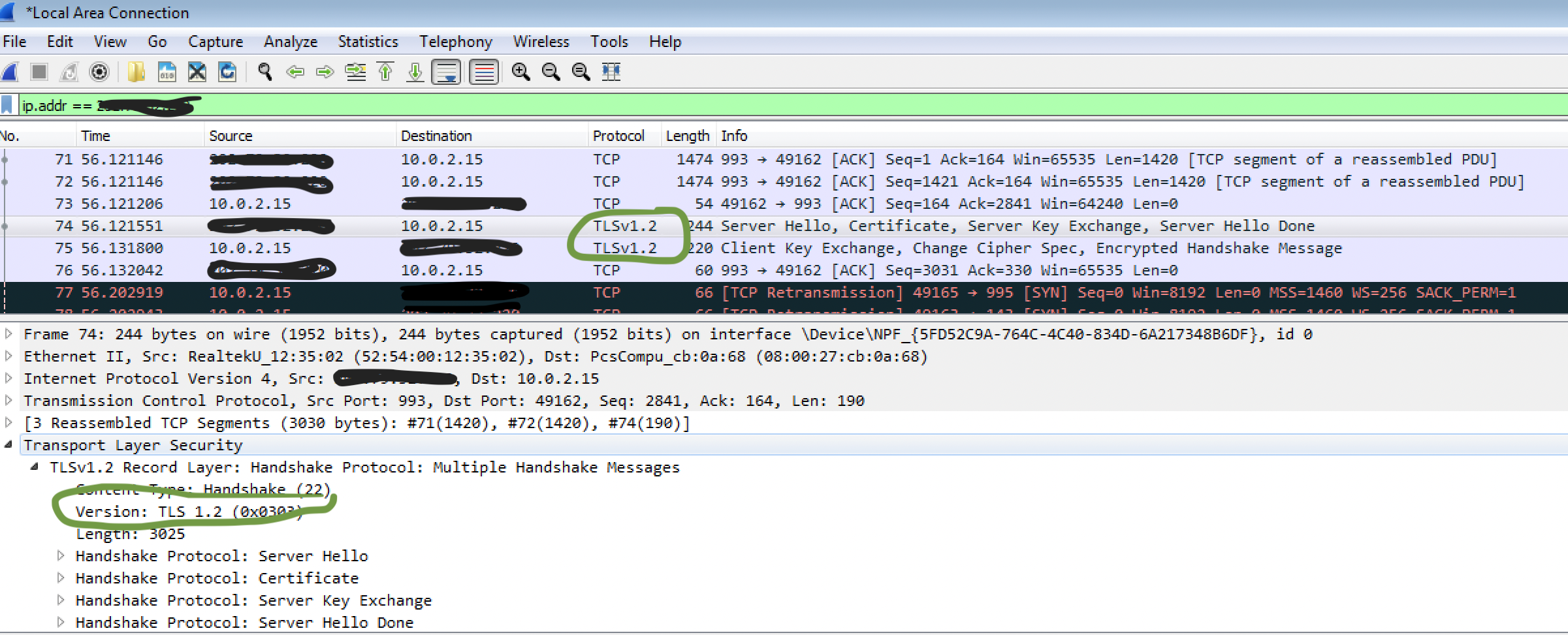


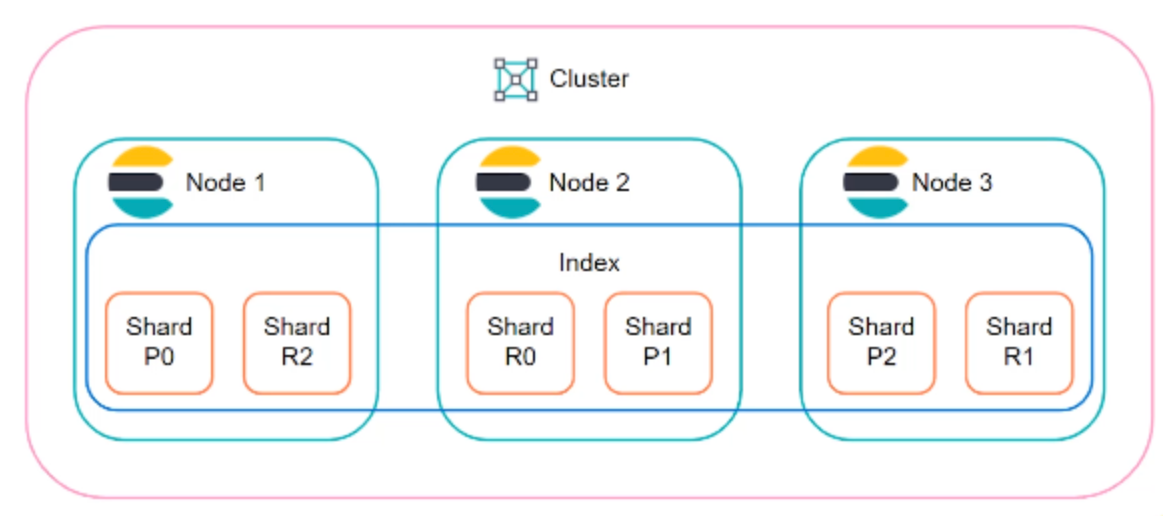

Leave a comment